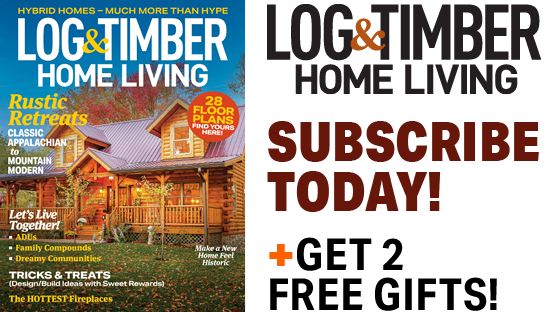Q: Like most people, our family has been using digital photography exclusively for many years now. We have not developed a good process for archiving the photos so they can be reviewed. We have many years of labeled photo albums from the past, but the digital photos are on the computer without notes, labels or dates. What are some easy ways to keep the photos without printing them and putting them physically in albums? We want ways to remember all our fun at the cabin.
– Barb, via e-mail
A: Make a date with yourself to spend some serious time organizing! Start with the photos already stored on your computer. Decide how you want to organize (by date, by event, etc.) and start creating folders with names that allow you to identify pics you want to view.
The main precaution to take when storing photos is this: always have a back up. It sounds simple, but there are still people who slack on this simple precaution. Your computer might crash, or your flash drive might crash – so if the photos are important to you, make back-up copies!
Keep at least two copies of your photos. If you are one of those people who likes tangible copies of things, you should burn copies to a CD or a DVD. Properly label the media with the same label that is on your computer and store it in a plastic case or paper sleeve. The key here is to stay organized as the discs start piling up!
Some people, particularly those with a career in photography, will opt instead to back up their photos on an external hard drive. Relatively inexpensive (generally around $60 to $100 at places like Best Buy), but much more costly than some CDs, these drives can hold tons of photos.
Another great option for making back-ups is to use a service like Shutterfly or Flickr (or another similar site), where you can create free accounts that help you store, organize, view and share your photos. And, even better, you can view your photos from anywhere!
With Shutterfly, for instance, once you have uploaded photos to your account, you can place them in labeled folders or albums. You might have one for each year at the cabin, or one album for each season; all you have to do once you have organized them is log in and click on the album(s) you want to view.
Yahoo’s Flickr has a cool tool called the Organizr, which enables you to upload photos via their web uploader or desktop uploader (you can also upload from your mobile phone or from email), and then it helps you add labels and tags to many pictures at once – something Flickr calls “batch organizing.” Once you’ve done this, you can drag and drop photos to make collections.
The free account through Flickr allows you to add 300MB of photos and two videos each calendar month – this would likely suffice for your needs. Otherwise, you can upgrade to the Pro account, which gives you more storage at a small price. Shutterfly, on the other hand, has unlimited storage through its free account.
Happy archiving!